| |
home >> Data Recovery >>
Dead Phone Data Recovery
How to retrieve back lost data info from dead mobile phones

Recover photos videos media files from dead/powerless/water damaged phone (android, iPhone, windows phone)
Failed to power up your mobile phone, but there are important photos videos or other media files on the dead phone, how to recover data from the damaged phone? Cellphone water damaged, or spoied, how to retrieve important data? Android phone infected by virus, or just powerless, how to get back personal photos, videos on the smart phone?
Well, read on for how to recover lost data from dead phones, including android phones, iPhone, windows phone and Blackberry.
Solution 1. Restore media files from dead android phone and tablet device
If you have a dead android phones like Samsung Galaxy S4, S3, S2, Note 3, Note 2, Tab 2, HTC One, LG Optimus G Pro, HTC Desire, HTC Hero, HTC EVO, Sony Xperia, Motorola Droid, Google Nexus, ZTE Blade, Asus Padfone, Huawei, Motorola Atrix , or android tablets like Google Nexus 7, Sony Xperia Tablet Z, Google Nexus 10, Samsung Galaxy Note 8.0, Asus Transformer Pad Infinity, FonePad, Samsung Galaxy Tab 2 10.1, Amazon Kindle Fire HD, Nook HD+, Archos 80 Titanium, Tesco Hudl, LG G Pad, you can recover data from android internal memory and SD card.
First of all, you need to download the android data recovery program.

Step1. Take out the memory card from the android device and connect the card to computer with a card reader if you retrieve files on android device memory card.
If you recover data from android device internal memory, follow this guide: enable android phone mass storage
Step 2. Run android data recovery software, and select android device drive letter in the android data recovery software, then press "Next" to start scanning for lost files.
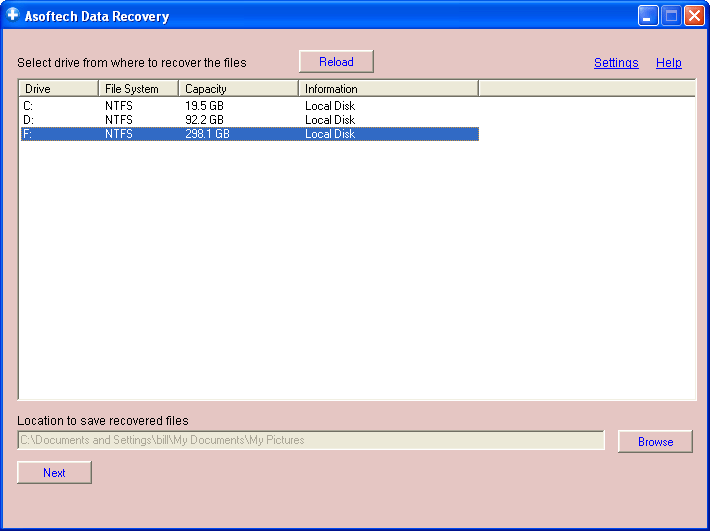
Step 3. You will see a list of files shown in result page. Select files you want to recover and click "Recover" button to recover them.
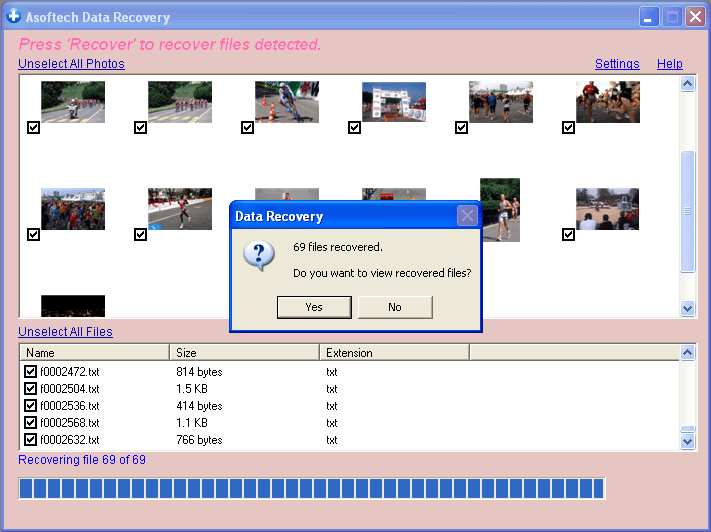
Solution 2. Retrieve photos video files from damaged iPhone
If you own an Apple device like iPhone 5S, 5C, 5, 4S, 4, 3S, 3, iPad mini, new ipad, iPad 3, iPad 2, you can recover photo video files with iPhone data recovery tool, download from
Free Download for iPhone 5
Free Download for iPhone 4S
Free Download for iPhone 4
Free Download for iPhone 3GS
Free Download for iPad 3/2/mini
Free Download for iPad 1
Free Download for iPod
Solution 3. Get back files from dead Windows phone/tablets like Nokia Lumia 920
For Windows phones (WP) like Nokia Lumia 920, Windows phone 8, Windows tablets like Microsoft Surface 2, you can recover data from dead Windows phone/tablet with steps below.
Step 1. Download a Windows phone data recovery software.

Step 2. Take out Windows phone memory card, and then connect the memory card to computer with a card reader. You will see memory card shown as a drive letter (e.g. E:) on Computer.
Check out this article if you recover data from Windows phone internal memory:Enable mass stroage for Windows phone
Step 3. Run Windows Phone file recovery software asoftech data recovery, and then in Asoftech Data Recovery, select Windows Phone memory card drive letter, then press "Next" to start scanning for lost photos and video files.
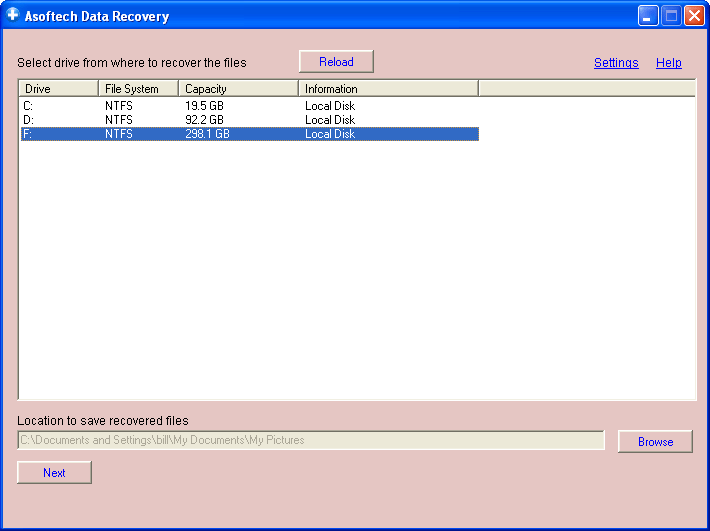
Step 4. You will see recoverable files showing one by one. Select those you want to recover and press "Recover" button to save them.
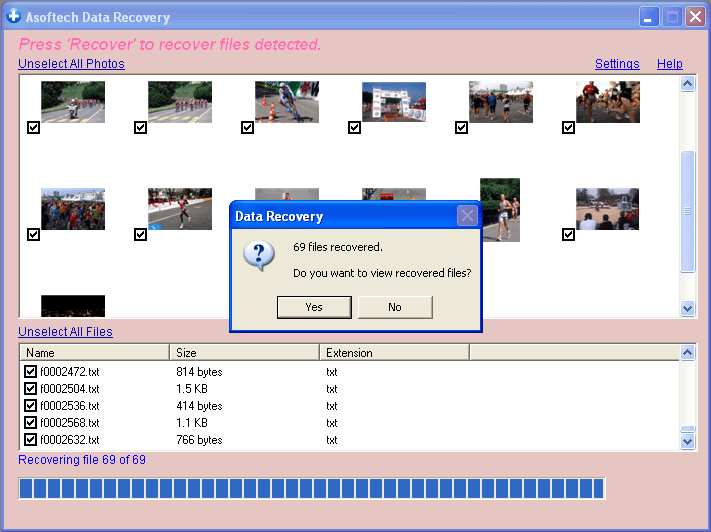
Solution 4. Dead Blackberry photo video files recovery
Users of RIM Blackberry (BBM) Bold, Z10, Z30, Q5, Q10, you will need BlackBerry data recovery tool.
download BalckBerry Data recovery software
Step1. Take out the memory card from Blackberry device and connect it to computer with a usb card reader or insert it to a card reader slot if there's any on your computer. You should see the memory card shown as a drive letter (e.g. E:) in computer.
If you recover files from BBM internal memory, you can connect BBM to computer and enable mass stroage mode. You will see BBM internal memory shown as a drive letter on computer.
Step 2. Run BBM Data Recovery Program, and then select Blackberry memory card drive letter (e.g. E:), then press "Next" button to scan for recoverable files.
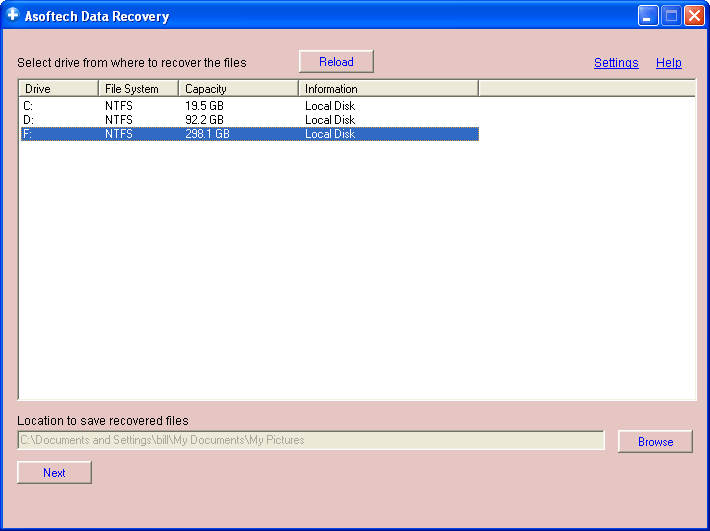
Step 3. List of recoverable files will be shown. Select those you want to recover and press "Recover" button to reover them.
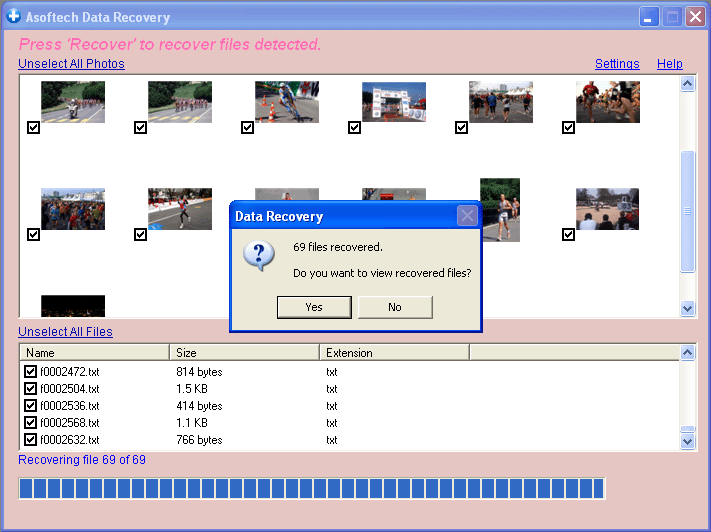
You can recover your deleted files worldwild as you can do it by yourself on your computer. So you do not need to go to data recovery centres, looking for data recovery services from specialists. You can performa data recovery and photo recovery worldwide, including countries Japan, USA, UK, Canada, Australia, New Zealand, India, Pakistan, Nigeria, Philippines, Germany, Bangladesh, Egypt, France, Italy, Thailand, Netherlands, Nepal, South Africa, Poland, Turkey, Iraq, Spain, Sweden, Kenya, Cameroon, Malaysia, Russia, Belgium, Israel, Austria, long island, Romania, Zimbabwe, Greece, Sierra Leone, Mexico, Denmark, Switzerland, Morocco, Norway, Ireland, Singapore, Ghana, Tanzania, Finland, Portugal, Liberia, Jordan, Algeria, Jamaica, Guinea, Uganda, Hong Kong, Czech Republic, Argentina, Yemen, Croatia, in cities such as chennai, bangalore, toronto, mississauga, delhi, kolkata, mumbai, pune, dubai, london, nottingham, hyderabad, Sheffield, Croydon, Barking, Bristol, Manchester, Watford, Luton, Dartford, Gatwick, Reading, Norwich, Chelmsford, Newhaven, Northampton, Southampton, Nottingham, Derby, Abingdon, Gloucester, Bury St Edmunds, Exeter, Los Angeles, Melbourne, Chicago, Houston, Perth, Philadelphia, Phoenix, San Francisco, Detroit, San Jose, Dallas, kenya, birmingham, finchley, vancouver, canada, montreal, ottawa, calgary, winnipeg, Australia, sydney, melboune, brisbane, auckland, hamilton, waikato, Atlanta, Boston, Riverside, Seattle, Minneapolis, Tampa, St. Louis, Baltimore, San Antonio, Delaware, Denver, Charlotte, Pittsburgh, Portland, West Midlands, Greater Bristol, Cardiff, Greater Glasgow, West Yorkshire, Bradford, Leeds, Liverpool, Greater Manchester, Nottingham-Derby, Portsmouth-Southampton, South Yorkshire (Sheffield), Newcastle-Sunderland, Paris, Randstad, Istanbul, Moscow, Saint Petersburg, Berlin, Madrid, Rome, Kiev, Bucharest, Minsk, Vienna, Hamburg, Budapest, Warsaw, Barcelona, Kharkiv, Munich, Milan, and states Alabama, Alaska, Arizona, Arkansas, California, Colorado, Connecticut, San Diego, Miami, Florida, Georgia, Hawaii, Idaho, Illinois, Indiana, Iowa, Kansas, Kentucky, Louisiana, Maine, Maryland, Massachusetts, Michigan, Minnesota, Mississippi, Missouri, Montana, Nebraska, Nevada, New Hampshire, New Jersey, New Mexico, New York, North Carolina, North Dakota, Ohio, Oklahoma, Oregon, Pennsylvania, Rhode Island, South Carolina, South Dakota, Tennessee, Texas, Utah, Vermont, Virginia, Washington, West Virginia, Wisconsin, Wyoming.
|
|

